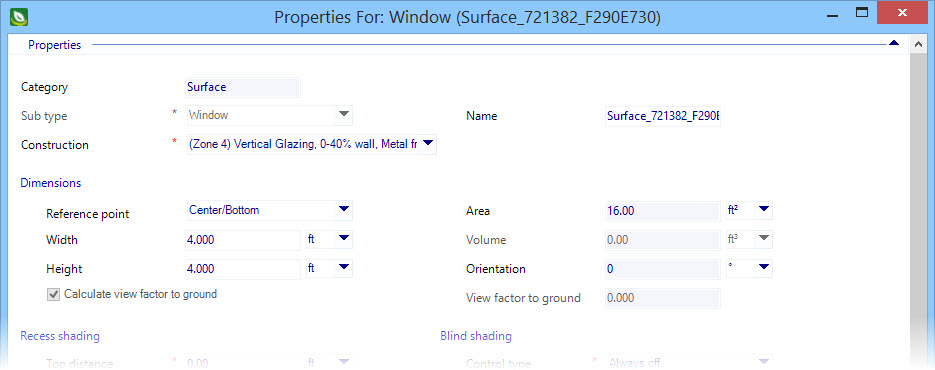Move Opening
 Used to move openings (windows,
rooflights and doors) to a new location on their parent surfaces (walls or
ceilings) dynamically by picking points in the 3D design cube or by entering
numeric values for lateral and vertical movement increments. Move opening
prevents errors by not allowing movement off the parent surface extents
(complete and partial) or moving one opening over another opening.
Used to move openings (windows,
rooflights and doors) to a new location on their parent surfaces (walls or
ceilings) dynamically by picking points in the 3D design cube or by entering
numeric values for lateral and vertical movement increments. Move opening
prevents errors by not allowing movement off the parent surface extents
(complete and partial) or moving one opening over another opening.
| Setting | Description |
|---|---|
| Numeric | When on, the movements of openings are determined by the values entered in the Distance and Delta Z value fields. Openings move by the values entered with each data point (left mouse click). When off, the movements of openings are determined by selecting points in the 3D design cube, by entering data points that establish a reference point followed by data points away from the reference point to establish target locations. Pop up dimensions assist with the movements. |
| Z level | When on, the movements of openings are restricted to be lateral movements only. The original Z locations are maintained. That is, doors remain at floor level and window sill heights remain located at their originally determined Z elevations. When off, the movements of openings are not restricted. They can be moved laterally and vertically within the extents the parent surface. |
| Distance | Used to enter a distance value for which to laterally move an opening. Distance is enabled only when the Numeric option is checked. |
| Delta Z | Used to enter a elevation change value for which to vertically move an opening. Delta Z is enabled only when the Z level option is unchecked. |
Tip: Opening
sizes can be modified using dimensional properties in the respective Properties
dialogs. For instance, in
Window
Properties, the
Dimensions properties
Reference point,
Width and
Height are used to change the size of the window
opening.
Tip: Units
Display – Units are displayed using the default system of units that was
defined for the project, but can be
changed to display using
alternative units.